Adding employees to your LinkedIn company page is a great way to showcase your team and enhance your company’s online presence. Here’s a step-by-step guide on how to add employees to linkedin company page to help you easily manage this process.
Table of Contents
1. Encourage Employees to List Your Company as Their Employer
The simplest way for employees to appear on your LinkedIn company page is by having them list your company as their current employer on their profiles. Here’s how they can do it:
- Log in to LinkedIn: Your employees should first log into their LinkedIn accounts.
- Update Their Profile: They need to go to the “Experience” section of their LinkedIn profile and click on the “+” button to add a new job or edit their current one.
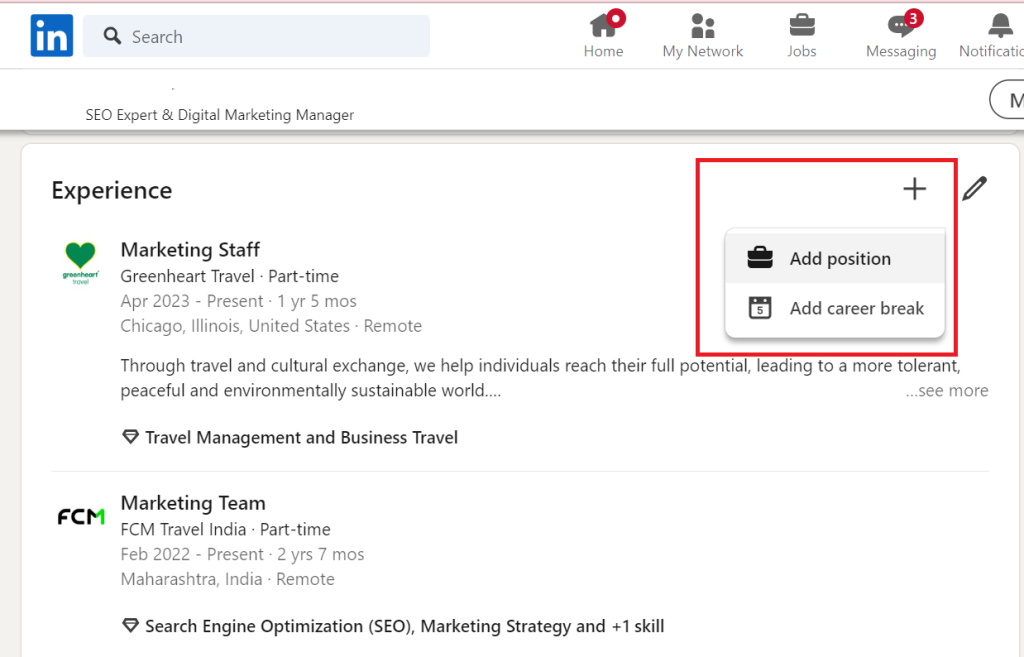
- Select Your Company: When entering the company name, they should type your company name and select it from the dropdown list that appears. This ensures they link to your company’s official LinkedIn page.
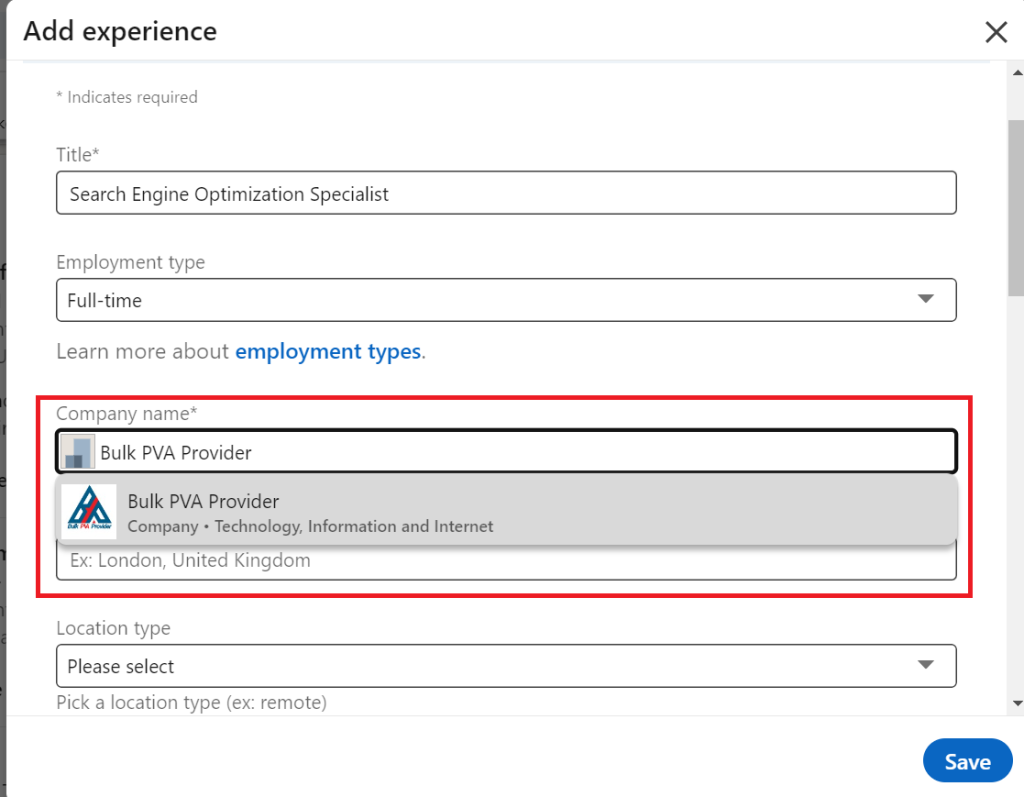
- Save Changes: After filling in their job title, employment dates, and other relevant details, they should save the changes.
Once these steps are completed, the employee will automatically be associated with your company page. Their profile will be listed among other employees on your company page under the “People” tab.
2. Verify the Company Page
Make sure your LinkedIn company page is fully set up and verified. This includes having the correct company name, logo, and other details. If your company’s name is misspelled or doesn’t match what employees are selecting, their profiles might not link properly.
3. Invite Employees to Follow Your Company Page
While adding employees to your LinkedIn company page happens automatically when they list your company as their employer, you can also encourage them to follow the page. This helps in building a stronger community around your brand.
To invite them:
- Go to your LinkedIn company page.
- Click on “Admin tools” in the upper right corner.
- Select “Invite Connections” from the dropdown menu.
- Choose the employees you want to invite from your connections and send them an invitation.
4. Use LinkedIn’s “Notify Employees” Feature
LinkedIn allows you to notify employees about important updates or posts from your company page. This feature helps in ensuring that your employees are aware of and engage with the company’s content.
To do this:
- Post an update on your company page.
- Click on the three dots (more options) in the top right corner of the post.
- Select “Notify employees” from the dropdown menu.
This will send a notification to your employees, prompting them to engage with the content.
5. Keep Your Company Page Active and Updated
Regularly update your LinkedIn company page with relevant content, news, and updates. This keeps your employees engaged and makes it more likely for potential employees or clients to follow your page.
Adding employees to your LinkedIn company page is straightforward when everyone knows how to connect properly. Encourage your team to update their profiles, and make sure your company page is well-maintained to represent your brand effectively on LinkedIn.
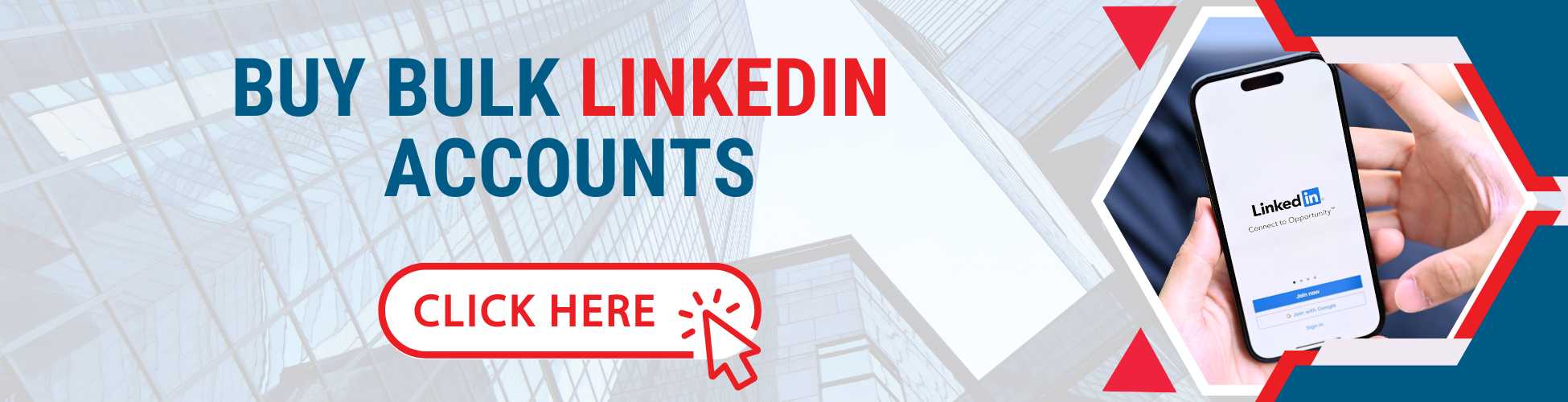
FAQs: How to Add Employees to LinkedIn Company Page
Q1: How do employees appear on my LinkedIn company page?
A: Employees will appear on your LinkedIn company page automatically when they list your company as their current employer in their LinkedIn profile.
Q2: What should I do if an employee is not showing up on the company page?
A: Ensure the employee has selected the correct company page when adding their job to their LinkedIn profile. If the company name is misspelled or doesn’t match, their profile might not link correctly.
Q3: Can I manually add employees to my LinkedIn company page?
A: No, employees must list your company as their employer in their LinkedIn profiles to be automatically added to the company page. You cannot manually add them.
Q4: What if multiple pages with similar names exist?
A: Make sure your employees select the correct LinkedIn company page from the dropdown list when they add or edit their employment details.
Q5: How can I invite employees to follow my LinkedIn company page?
A: You can invite employees to follow your page by using the “Invite Connections” option under “Admin tools” on your company page.
Q6: How do I notify employees about company updates?
A: Use the “Notify employees” feature by clicking the three dots on a company post and selecting “Notify employees” to send them a notification.
Q7: What if an employee’s title or role changes?
A: Employees should update their LinkedIn profiles to reflect any changes in their job title or role to keep the information accurate on your company page.
Q8: How can I ensure my company page is verified?
A: To verify your company page, make sure all company information is accurate, including the name, logo, and website, and that you follow LinkedIn’s guidelines for page setup.
Q9: Can former employees remain listed on the company page?
A: No, once an employee updates their LinkedIn profile to show they no longer work at your company, they will no longer be listed on your company page.
Q10: How do I maintain an active and engaging LinkedIn company page?
A: Regularly post updates, company news, and engaging content. Encourage employees to interact with posts and share them within their networks.
